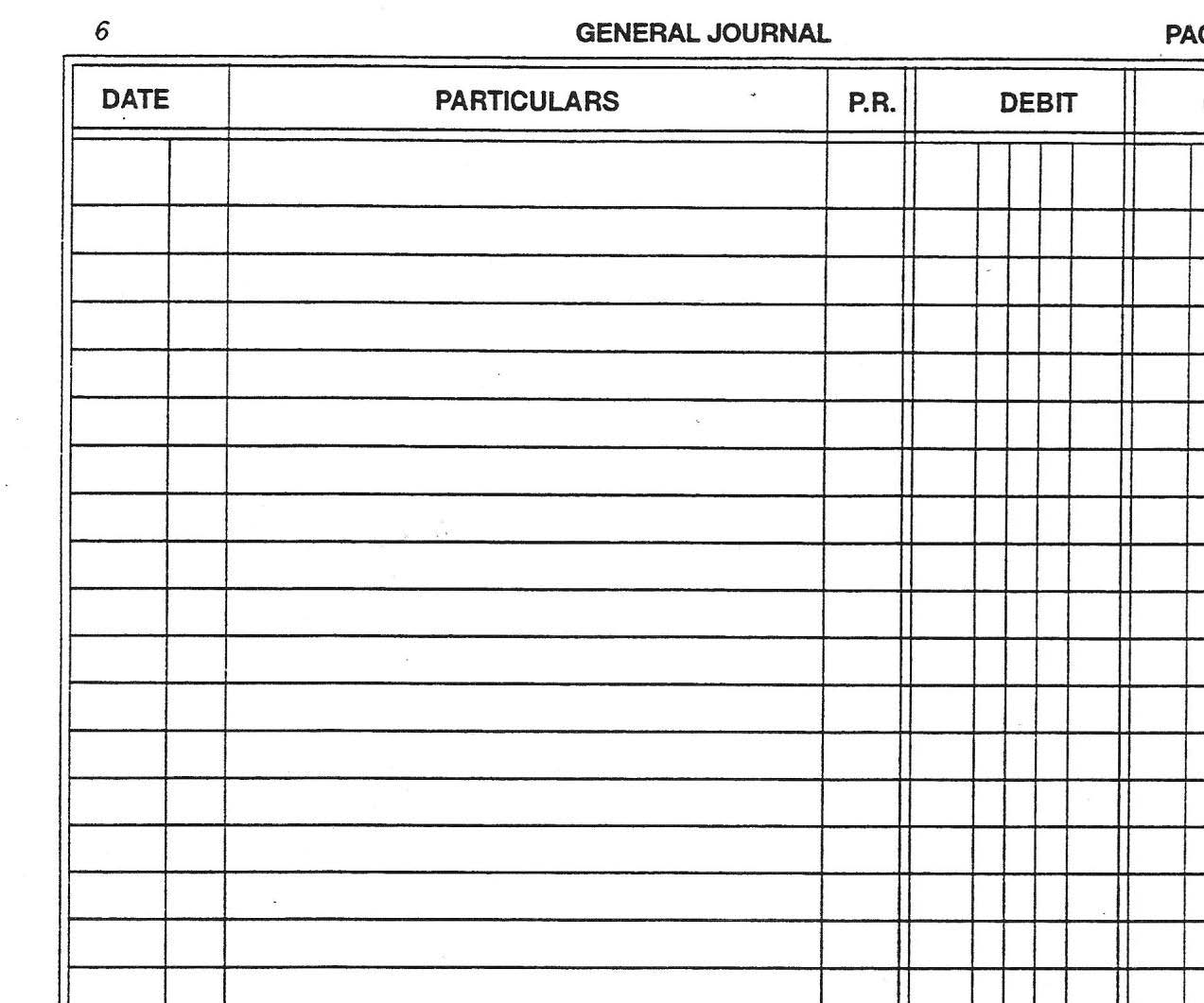To print-go to the bottom of the page.
Self-Paced Accounting Project 1 Muriel’s Murals
In this module you'll get practical experience working with actual accounting files for various "real" companies.
About the Projects
In this module you are given the opportunity to use the accounting skills you have learned by using Sage 50-Accounting to simulate a variety of small-business practices. The projects contain real accounting applications and represent a variety of business types and settings. The author of the projects has included company profiles (descriptions) for each of the project companies to help you feel like you're doing the accounting for an actual business. I recommend that you get yourself right into the role of being the accountant for each business and enjoy the process of doing its accounting procedures.
The four projects, each using a different company, will cover the following in Simply Accounting:
- Project 1: General Journal (Muriel’s Murals)
- Project 2: Payables (Groen Fields)
- Project 3: Receivables (Phoebe’s Photos)
- Project 4: Payroll (Helena’s Academy)
- Project 5: Inventory (Flabuless Fitness)
- Project 6: General, Payables, Receivable, Payroll, Inventory Set Up (Velocity)
You Need:
- A computer
- The software: Sage50-Accounting -2016
- Data files and the projects handouts: Ask your teacher.
About Asking for Help
You should know enough accounting to do a lot of the accounting work on the projects by yourself without help from the instructor.
Consider yourself to be the new accounting assistant in the company. Your job is to assist in making accounting entries, and provide regular accounting reports.
Consider your course teacher as resource to help you when you cannot figure out what to do on your own.
If you encounter problems or things you don't know how to do, try to solve the problem yourself before you ask your teacher. Be prepared to tell your teacher what you did on your own.
Notes before you begin the projects:
- Finish reading a project's assignment page first! That way you'll find out EVERYTHING you need to know before you start working.
- Ensure the accuracy of your work. Remember, you can always get a fresh copy of the data file and start over if you need the practice or have made too many errors. You can also start over from a previous day's backup, if you've made too many errors on any given day.
- Make sure you only work on the WORKING copy of the data files.
- Create a copy (Save As) of your work every time you start a new session date..
(There's a page about this in this Module.)
If you need help:
- Sage 50 has Help files built in to the software. Typing your problem into a search engine is usually very efficient.
- Use your textbook.
-
“Save As” (not Backups_
Why are backups so important?
Making backups of computer files is important in all situations in order to ensure you don't lose your data. In business, losing data could mean losing a few days of company time (or more) while you re-enter data. In accounting work, having a good BACKUP system for your data is essential. In fact, it's more than essential -- having a good backup could save your company thousands of dollars in lost data, lost time, etc. Therefore, accountants are always very careful to keep backup copies of everything they do.
Get used to this very important idea: If you lose accounting data, you will likely also lose your job! This is because you are expected to have a backup of any lost data so you can recover from any computer disaster.
If something happens to a computer such that your accounting records are corrupted or destroyed, you MUST always have a recent version of your work to restore and use. Even if the computer problem was not your fault, NOT having a backup of the data WOULD BE your fault.
Therefore, backing up your work is your responsibility, both in this course and in any accounting job. Backing up your accounting work should be done daily, or even after every session of entering data.
The following is ESSENTIAL information. Refer back to it often!
Where to back up your data files:
- During this course you will probably be keeping all your work on your own hard drive or on your memory stick. So, in addition to the location of your "working copy" of your accounting files, you must ALSO keep backup copies in a separate location from your working copies.
- You could create separate backup folders on a second hard drive in your own computer.
- If working on the school computers, use your memory stick for backups.
Preventing confusion between copies of your data
Having two or more separate copies of your data could cause confusion...(oh no! which one is my working copy, which one is my backup, which one was I just using...etc). So here are some guidelines:
- Get used to the idea that you will have 2 or more copies of your work at all times.
- For each course accounting project, you should have two separate folders on TWO separate hard drives.
- CAREFULLY LABEL each disk or data folder, as follows. Both should be labelled with the company name (or the assignment title, or the project name, whatever works for you). IN ADDITION, one of these should be labelled "Backup Copy" + the date so you always know which one is your working copy and which one is your backup copy (which you never work on!).
- EXAMPLE NAME OF BACKUP FILE: 2010sept23_VillageGalleries_backup
- After making a backup copy, remember to close that file completely. Before entering any further transactions, return to your original working copy by re-opening the "working copy" file again.
- It is good practice to keep each company in a separate windows folder and/or on a separate backup memory stick.
Backups vs. "Save As"
"Save As" is different from the "Backup" command in Simply Accounting.
- "Save As" creates a working copy of your file directly, one identical to the original.
- The Simply Accounting "Backup" command creates a special kind of copy of the files which must be restored using the "Restore" command before you can use it.
- The Backup function in Simply Accounting doesn't work on the school computers.ALWAYS USE THE "SAVE AS" METHOD AT SCHOOL,
even when the lessons ask you to use the Backup function in Simply Accounting!
An Example of a company backup system
Note: You don't have to do this for the course. But read through this example so you'll know how detailed a backup system can be.
An accountant will typically have several backup files. There should be a minimum of one for each day, plus one for each week of the month, plus one for the most recent month.
- Monday's work is backed up on the MONDAY backup media.
- Tuesday's work is backed up on the TUESDAY backup media.
- Wednesday's work is backed up on the WEDNESDAY backup media.
- Thursday's work is backed up on the THURSDAY backup media.
- Friday's work is backed up on the FRIDAY backup media.
- Friday's work is ALSO backed up on THE FIRST WEEK's backup media.
Then:
- The next Monday's work is backed up on the same MONDAY backup media.
- ....and so on until Friday...
- Friday's work is backed up on both the FRIDAY backup media AND on THE SECOND WEEK's backup media.
- This continues every week.
- At the end of the month, an additional backup is made on THE MONTH's backup media.
The result is that you would have:
- 5 daily backups
- PLUS one backup for the end of each week in the month
- PLUS one backup for the end of each month
If you make an error or have a computer disaster:
- If today you happened to make too many mistakes in your bookkeeping, or if your system crashes today, you could just begin again from the data you saved on yesterday's backup. You've lost less than a day's work. [Note: if you start from yesterday's backup copy, FIRST MAKE A COPY OF the data. (Don't use the original copy, because then you won't have it to go back to if you have a second problem!)
- If you discover a major error you made at the beginning of the week, you could go back to last Friday's backup and re-do this week's entries.
- If it were needed, you could go back to the end of the previous month, and begin entries again.
Those are very unlikely scenarios, but at least you'd be covered in times of disasters with your data files.
Personalizing your assignment files
This is important.
1. Your own name must be a part of the company name
When you hand in reports from your work, your teacher needs to know whose work it is, and that you have done your own work on the projects.
Whenever you name a new company as you do your exercises in Simply Accounting, include YOUR NAME in the company name. For example, if you have a company called "City Computers ", you should name it YourName City Computers (for example: "Sandra's City Computers").
For each company you work on throughout the course, even if the setup has been pre-done for you (when you are using data files that have some of the setup done), you should rename the company to include your name. How to do this:
- Go to the SETUP menu and select SYSTEM SETTINGS
- Select COMPANY INFORMATION
- Put your cursor in front of the company's name
- Type your name
- Click "OK"
PROJECT 1: General Journal (Muriel’s Murals)
This project gives you practical experience in using Simply Accounting's general journals.
Assignment:
- Ask a teacher to give you the Muriel’s Murals data files from the Accounting 12 file in the PALC computer lab.
- Ask your teacher for a copy of the Muriel’s Murals project.
- Read and work through the whole project.
NOTE the way the project information is organized. Each project is arranged in a similar manner:
1. The Chapter begins with Company Information.
2. Following that, the actual Instructions for your work begins
3. Then, you'll find the Source Documents/Keystrokes section, a step-by-step help with your work.
NOTE also that after you have completed the entries, there are still instructions left to do. Always check back to the page containing the list of Project Instructions after making all the entries.
- Ensure the accuracy of your work. Remember, you can always use a fresh copy of the data file and start over if you need the practice or have made too many errors
- You will not print your projects; you will give your teacher a copy of your project.
- After handing in your work, proceed to the next project. Allow a few days for your instructor to mark your work.
To hand in your project:
- Look at all the reports listed under instruction #2.
- Give your teacher a copy of your file with your name and the project name. It should be in a folder which contains both parts of the Sage 50 files. For example: GeorgeMuralFeb28